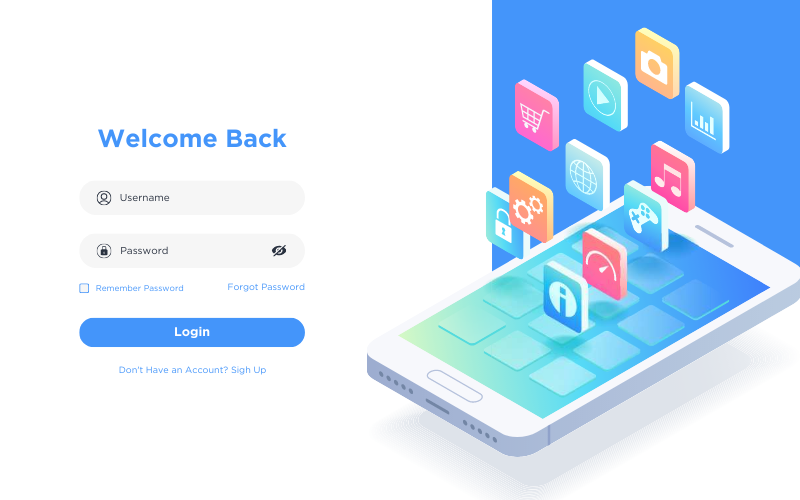Benefits and Setup of Integrating CGM Data with Smartwatches
Why Integrate CGM with Your Smartwatch?
Viewing your continuous glucose monitoring (CGM) data directly on a smartwatch brings your health insights to your wrist, helping you manage diabetes efficiently throughout your daily activities. Instead of reaching for your phone or a reader, a glance at your smartwatch offers trend arrows and alerts, reducing decision fatigue and supporting safer, more consistent self-management. For those using insulin pumps or multiple daily injections, this convenience is a quality-of-life improvement.
Main Benefits
- Real-time access: See glucose trends and get urgent alerts on your wrist while working out, commuting, or in meetings for timely action.
- Enhanced safety: Subtle haptics and glanceable notifications quickly alert you to rapid glucose changes, potentially improving your response and safety.
- Shared peace of mind: Parents and care partners can use follower apps to receive shared alerts and data.
- Centralized insights: As integrations evolve, you can view glucose data alongside heart rate, activity, and sleep info on your smartwatch.
How to Set Up CGM-to-Smartwatch Integration
- Check Device Compatibility: Confirm that your CGM (e.g., Dexcom G7) and the desired smartwatch (e.g., Apple Watch) are compatible. Review official compatibility lists to verify both phone and watch models.
- Direct Streaming (Dexcom G7 & Apple Watch): The Dexcom G7 offers “Direct to Apple Watch” capability, enabling glucose data to stream from the sensor straight to the watch without needing an iPhone nearby. This is ideal for workouts or errands without your phone.
- Phone-bridged Integration: If direct streaming isn’t available, most CGM apps mirror data from your phone to your smartwatch. This requires your phone to be connected and nearby, but extends visibility to your wrist and allows pairing with fitness apps.
- App Installation & Permissions: Download the relevant CGM app for your phone and watch (e.g., Dexcom G7 app for iOS). Pair your sensor, confirm Bluetooth and notification permissions, and enable "complications" so glucose appears on your watch face.
- Optimizing Display & Alerts: Position your watch for comfortable glancing, use high-contrast display settings for outdoor readability, and set alert volumes/haptics for a balance between noticeability and discretion.
- Keep Software Updated: Regularly update all CGM, app, and device software for the latest security, alert features, and reliability improvements.
- Troubleshooting: Typical issues can be addressed by checking Bluetooth connectivity, restarting the phone/watch, and ensuring background permissions and active watch complications. The FDA recommends reviewing diabetes device alert settings after hardware or software updates to prevent missing vital alarms.
Note: Smartwatch CGM displays are for informational purposes only. Make treatment decisions based on healthcare provider guidance and device labeling.